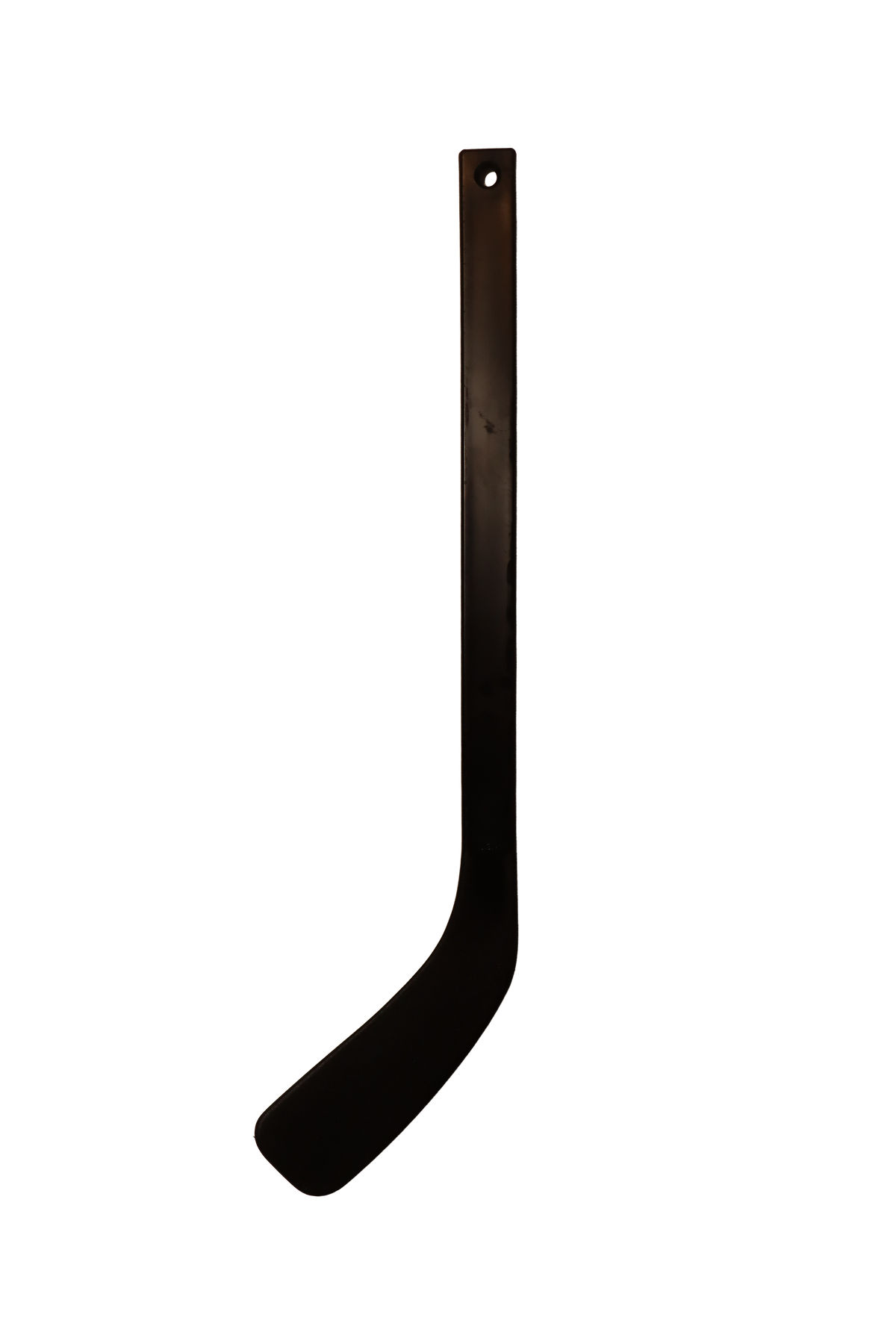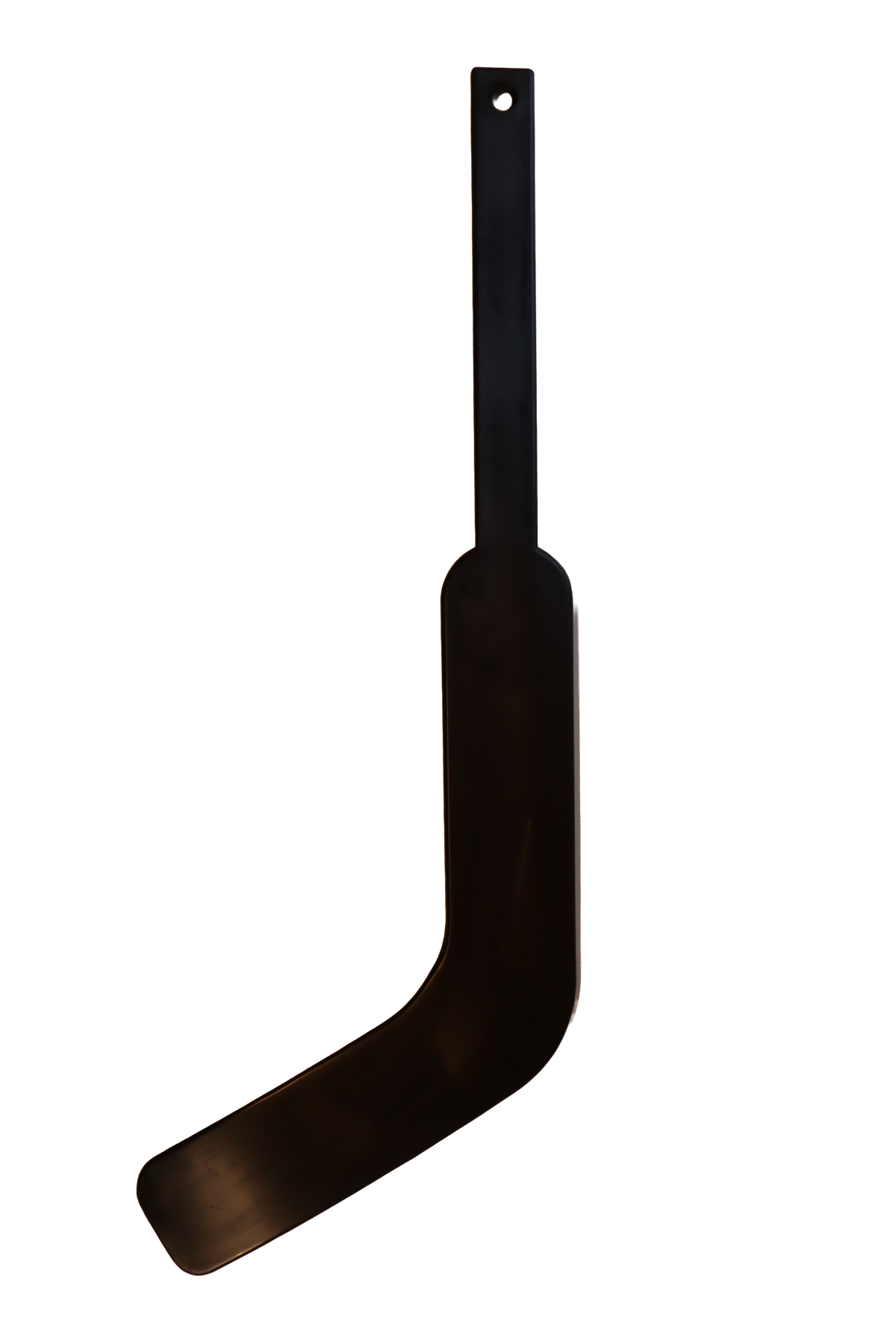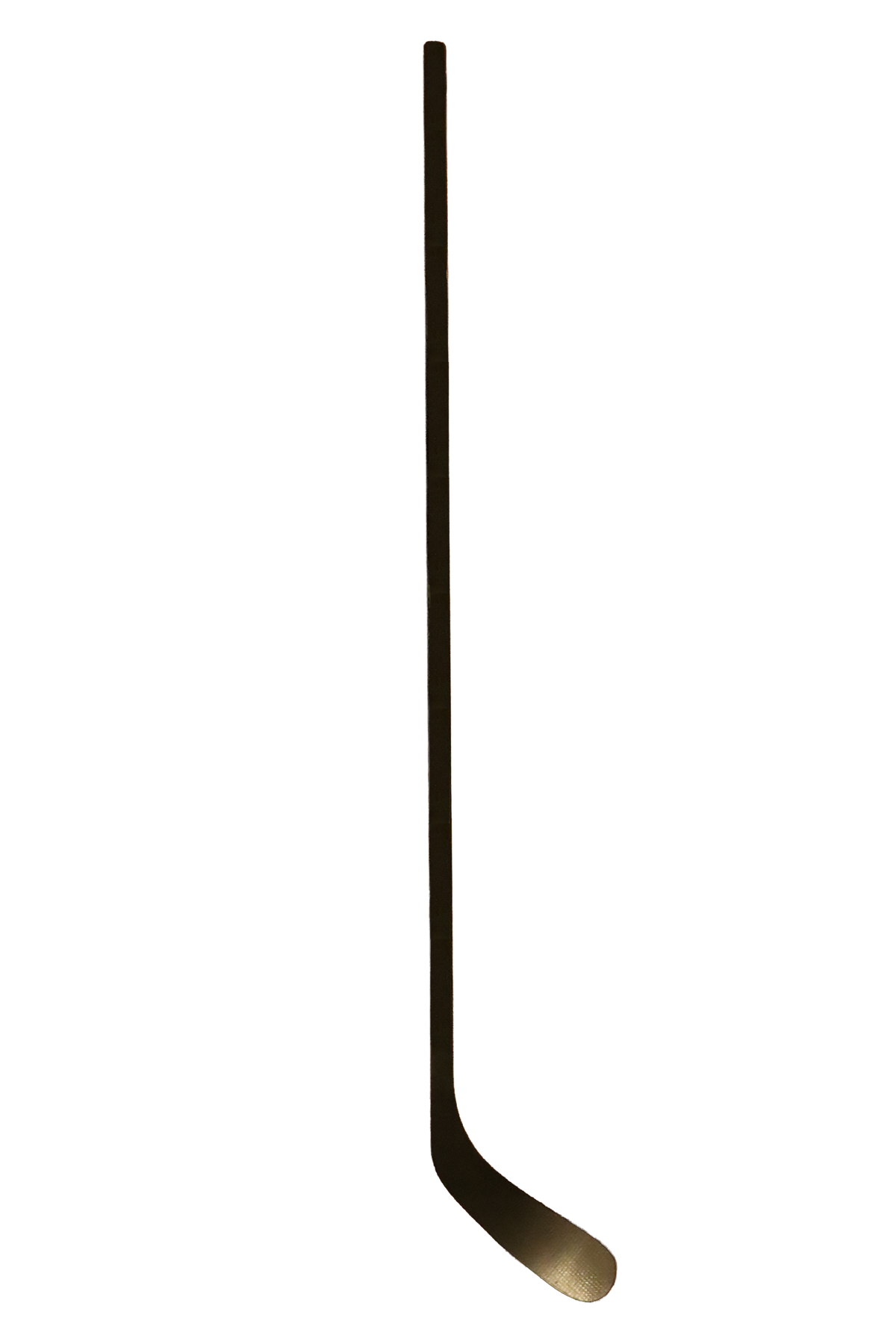CUSTOMIZATION FAQ
How do I get to the product customizer?
To start customizing your own gear, click on one of our customizable products. You can find these products by clicking CUSTOMS in the navigation bar.
Once you navigate to the page of your desired product, click the CUSTOMIZE button. This will open the product customizer app.
How do I upload my own images to the product?
Once you're in the customizer app, in the top right corner of the screen, there is an UPLOAD button. Click the button and the app will prompt you to upload your own pictures. The customizer will allow you to move, resize and rotate your images within the product template.
How do I add my own text to the product?
Once you're in the customizer app, in the top right corner of the screen, there is a TEXT button. Click the button and the app will prompt you to enter your own text. The text will appear as a text box on the product template. You can move, resize and rotate the text box. You can also change the font, color and stroke of the text.
How do I change the base color of the product?
Once you're in the customizer app, in the top right corner of the screen, there is a VARIANT button. You can choose from several different available product base colors.
How do I customize different sides of the product?
At the bottom of the screen in the customizer app, there will be 2-3 panels. The panels represent the different sides of the product and will be labeled accordingly. Click on different panels to customize a different section/side of a product.
How do I save my design for later?
Once you're in the customizer app, on the left side of the screen, there is a SAVE button. Click the button and enter your email. Next time you visit our site, sign in and continue working on your design.
How do I download my design?
Once you're in the customizer app, on the left side of the screen, there is a DOWNLOAD button. You will be able to save the design file to your computer or mobile device to share with friends and family!